Streamlining project and task management with agents Watch video demonstration from HERE.
Managing projects can be challenging – often requiring hiring a project manager to stay on top of and complete tasks, which can be an unmanageable expense for multiple and ongoing projects. And there’s always an endless list of tasks to complete as a part of the work, making it hard to track every task, let alone get the work done.
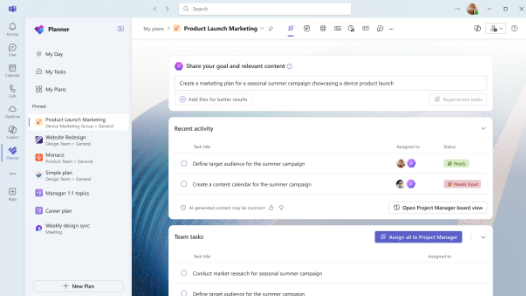
Today, we’re introducing the new Project Manager agent, which automates project management, handling everything from plan creation to executing tasks for you and the team. Whether it’s a long-running or a short-term project, the Project Manager can automatically create a new plan from scratch or use a pre-configured template by simply inputting the goals. Once the plan is in place in Planner, the Project Manager oversees the entire project, including the assignment of tasks, progress tracking, reminders and notifications, and status reporting. The Project Manager can also complete tasks, including content creation. Let’s take a closer look at how it works.
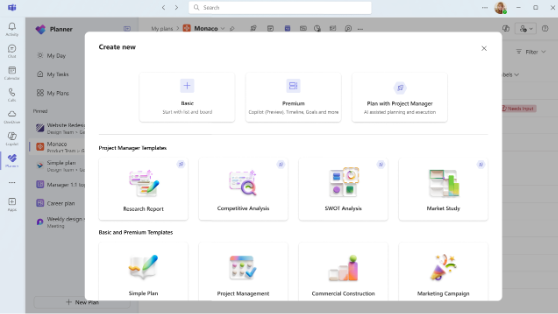
Access the Project Manager agent directly within the Planner app in Teams. When you open the app, you can create a new AI-enabled plan with the Project Manager either from scratch or using a pre-configured template, such as a research report or competitive analysis.
Once a user sets up the plan, it can be named, added to pinned plans, and have additional users added using Microsoft 365 groups. Any member of your organization can be added to a Microsoft 365 group as a member. Once the plan is created, a user enters a goal (the more specific, the better), and they can also add any relevant files as additional resources for the Project Manager to pull from as it builds out the plan and relevant tasks. Note, the Project Manager is not able to access any data outside of these files, meaning it does not search the user’s graph for additional context.
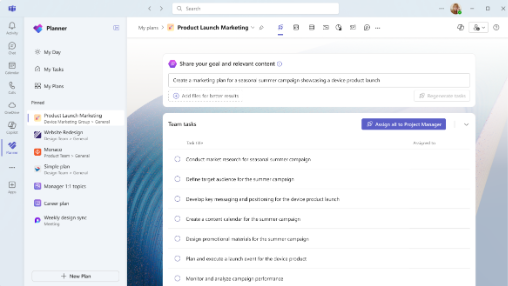
Once ‘generate tasks’ has been clicked, the Project Manager begins creating a list of tasks to be completed that are all tied to achieving the plan’s goal. These tasks can be assigned to the Project Manager to complete or any other member of the plan. Once the tasks have been assigned to the Project Manager, the agent immediately gets the task underway, and the progress can be tracked in the board view.
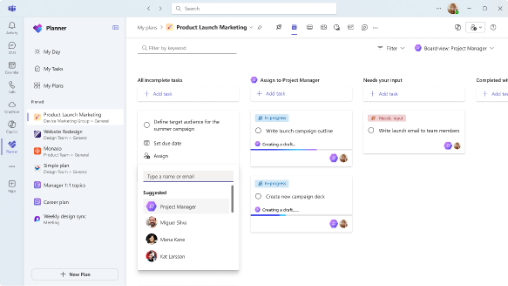
At any point that a task requires more input, the task moves to the “Needs your input” column and notifies the team members to update so the agent can continue completing the task. Once the tasks are done, the Project Manager moves them to the “Completed with Project Manager” column.
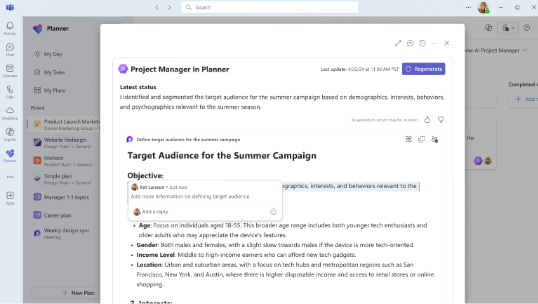
The team can review the tasks and the output of content that the Project Manager has completed. This content is easily editable and users can add feedback via comments, such as asking the Project Manager to condense the content, put it in a table format, rewrite in a narrative form, and more.
Further, for teams that prefer to see their brainstorming and ideation visually, users can access Microsoft Whiteboard within Planner. Users can use sticky notes on Whiteboard to jot down ideas and tasks, and once the session is complete, these sticky notes can be converted into tasks and are updated within the plan by the Project Manager. This conversion process takes the text from each sticky note and creates a corresponding task with the same text as the task title. This feature is particularly useful for teams that rely on visual collaboration and need a seamless way to transition from ideation to execution.
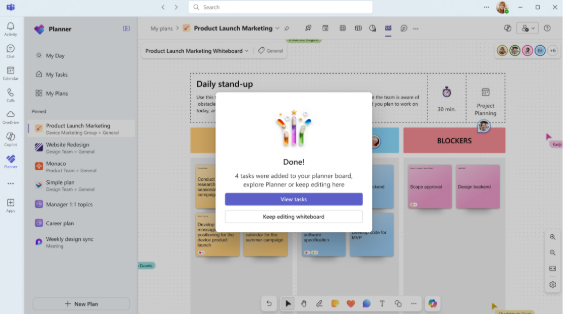
The Project Manager is backed by a set of agents that perform specialized functions in the background. The Project Manager in Microsoft Planner orchestrates these multiple agents, ensuring tasks are completed efficiently allowing users to accomplish their goals.
These new agentic capabilities for the Project manager agent are starting to roll out today in public preview for customers in North America and will continue through the first half of 2025 for other regions. These capabilities are available in the Planner app via Teams desktop and Teams web.
To access the public preview of the new Project Manager agent, customers are required to have a Microsoft 365 Copilot license.
Original Source: Introducing new agents in Microsoft 365
Watch Video Here: Unleashing the Power of Agents in Microsoft Planner


